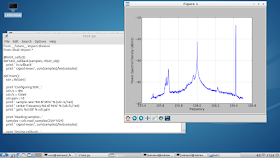I suspected that the PSU that came with the MK802 generate a bit of
noise so I decided to compare it with a high quality PSU. Measurements
with an oscilloscope on the USB port power line indicated that it seem
to be true. So I prepared some python scripts to collect RF data from my
RTL-SDR device to see how it affected the RF noise. The plot below
shows the result. Red is the original power supply for MK802 and the
blue is a "Nordic Power" high quality power supply. As seen it does get a
few dB better with high quality power supply.
August 19, 2012
August 7, 2012
RTL-SDR Current Measurement
I was curious to know how much power the RTL-SDR (RTL2832 and E4000)
dongle required since the setup in my previous post with an MK802 has
limited ability to power USB devices. I modified an hub to break the Vcc
line so that I could hook up an multimeter. With the dongle inserted
and no software running it showed ~100mA. Running rtl_test with varying
sample rate from 1 to 3 MSPS resulted in 180-190mA.
July 29, 2012
RTL-SDR on MK802
I wanted to see if it was possible to build a small and low cost
embedded receiver with an ARM based Linux computer and a USB DVB-T
tuner. The idea was to capture the signal and do some simple processing
and monitoring. For the computer part a decided to go for the Rikomagic
MK802 since it had a fairly fast CPU at 1 GHz and low price. I got some
of my inspiration from this article:

MK802 runs Android on an internal flash but can also boot Linux from an
microSDHC card. All my experiment where done under Linux. To find Linux
images and installation guides go here: https://www.miniand.com
I used the image: Lubuntu 12.04
After
preparing the Linux image and having a running system I needed to add
development packages for C++ like build-essential, cmake,
libusb-1.0.0-dev...
I used the graphical tool Software Center to add packages. To install it run the commands:
sudo apt-get update
sudo apt-get install software-center
(The default password is: miniand)
Building RTL-SDR
The build steps a described here:
I
built it with cmake since the autotools gave me problems with libusb
for some reason. After a successful build i ran the program rtl_test. It
gave some promising results. Note that to access the device I needed to
run it as root. I was able to run at 2.048 MSPS.
miniand@miniand:~$ sudo rtl_test -s 2048000 -t
Found 1 device(s):
0: Generic RTL2832U (e.g. hama nano)
Using device 0: Generic RTL2832U (e.g. hama nano)
Found Elonics E4000 tuner
Supported gain values (18): -1.0 1.5 4.0 6.5 9.0 11.5 14.0 16.5 19.0 21.5 24.0 29.0 34.0 42.0 43.0 45.0 47.0 49.0
Benchmarking E4000 PLL...
[E4K] PLL not locked for 51000000 Hz!
[E4K] PLL not locked for 2186000000 Hz!
[E4K] PLL not locked for 1093000000 Hz!
[E4K] PLL not locked for 1258000000 Hz!
E4K range: 52 to 2185 MHz
E4K L-band gap: 1093 to 1258 MHz
For
a more substantial test i decide to try to receive a narrow band FM
signal. There is a simple FM receiver included in the build. The command
to use is:
sudo rtl_fm -f 155.5e6 -s 12000 -g -1.0 -l 150 - |play -t raw -r 12k -e signed-integer -b 16 -c 1 -V1 -
I
transmitted with a Puxing PX777 at 155.5 MHz (that is a license free
frequency in Sweden). I was able to hear the transmission. The audio was
some what distorted but I was able to hear it. I decided to go to the
next step by installing the python wrapper (some more software packages
was also needed). It can be found here:
There
are a few examples provided. I did successful runs of demo_waterfall.py
and test.py (after some hacking in the scripts to get the settings
right for frequency and sample rate). See the screen shots below.
To be continued...
I got the hardware from ebay.
MK802 ebay seller: http://stores.ebay.com/tomtopdigitalshop
Item name: "Mini Google Android 4.0 TV Box HD Player WIFI PC Allwinner A10 MK802 1GB White"
DVB-T USB TV dongle from ebay seller:http://stores.ebay.com/runteck88
Item name: "White USB DVB-T RTL2832U + E4000 for Windowns XP/ Vista/ Seven PC SDR GPS P335"
April 16, 2012
Problem with Windows update after replacing disc with clone
The past days I been struggling with replacing the hard drive on my
laptop. At first everything seemed to work fine. But soon I discovered
that Windows update wasn't working. The computer is Fujitsu ESPRIMO
Mobile U9200 with Vista x86 (32-bit).
So why did Windows update fail to work? My conclusion is that in this case it because the new drive is a Advanced Format drive that the Windows device driver has problems with.
What is Advanced Format? Short explanation is that the physical sector size are different. To read more here:
http://en.wikipedia.org/wiki/Advanced_Format
Old disc: 120 GB OEM
New disc:WESTERN DIGITAL SCORPIO BLACK 750GB
This guide describes how I solved with Windows update failing after replacing the disc.
(This worked for my system. I will not take any responsibility if this fails for you.)
1) Prepare the system before cloning.
Make sure that you have all updates including SP2 installed.
Download and Install (Not sure that these are need but many forums suggest this. I did not try without them.):
http://support.microsoft.com/kb/2470478
http://support.microsoft.com/kb/2553708
2) Clone the disc with a clone tool. I used a Sandberg Hard Disk Cloner. It copies the disc without a computer. The process took less than an hour. Read more here:
http://www.sandberg.it/sv-se/product/Hard-Disk-Cloner
3) Install the new drive in the computer.
4) Align data (if your clone tool didn't do it for you. This tool will tell you if it is needed.)
Download WD Align Windows(AcronisAlignTool_s_e_2_0_111.exe) from http://wdc.com. Please note that you will need to create a login and provide the model number of your drive to download it.
5) Updating the Windows device driver.
Download the Intel Rapid Storage Technology driver. From intel.com (iata_cd_10.8.0.1003.exe)
My disc Controller chip (Intel 82801/HEM) was listed as supported but not included in the automated installation package so try to install iata_cd_10.8.0.1003.exe. If it is not working replace the driver manually. With these steps:
Take owner ship and rights for the file. Open a cmd window as administrator and type:
takeown /f C:\Windows\System32\drivers\iaStor.sys
cacls C:\Windows\System32\drivers\iaStor.sys /G MyUserName:F
Extract driver files:
iata_cd_10.8.0.1003.exe -a -a -p c:\Drvtmp
copy and replace c:\Drvtmp\Drivers\x32\iaStor.sys to C:\Windows\System32\drivers\
6) Reboot
7) Check that windows update is working.
So why did Windows update fail to work? My conclusion is that in this case it because the new drive is a Advanced Format drive that the Windows device driver has problems with.
What is Advanced Format? Short explanation is that the physical sector size are different. To read more here:
http://en.wikipedia.org/wiki/Advanced_Format
Old disc: 120 GB OEM
New disc:WESTERN DIGITAL SCORPIO BLACK 750GB
This guide describes how I solved with Windows update failing after replacing the disc.
(This worked for my system. I will not take any responsibility if this fails for you.)
1) Prepare the system before cloning.
Make sure that you have all updates including SP2 installed.
Download and Install (Not sure that these are need but many forums suggest this. I did not try without them.):
http://support.microsoft.com/kb/2470478
http://support.microsoft.com/kb/2553708
2) Clone the disc with a clone tool. I used a Sandberg Hard Disk Cloner. It copies the disc without a computer. The process took less than an hour. Read more here:
http://www.sandberg.it/sv-se/product/Hard-Disk-Cloner
3) Install the new drive in the computer.
4) Align data (if your clone tool didn't do it for you. This tool will tell you if it is needed.)
Download WD Align Windows(AcronisAlignTool_s_e_2_0_111.exe) from http://wdc.com. Please note that you will need to create a login and provide the model number of your drive to download it.
5) Updating the Windows device driver.
Download the Intel Rapid Storage Technology driver. From intel.com (iata_cd_10.8.0.1003.exe)
My disc Controller chip (Intel 82801/HEM) was listed as supported but not included in the automated installation package so try to install iata_cd_10.8.0.1003.exe. If it is not working replace the driver manually. With these steps:
Take owner ship and rights for the file. Open a cmd window as administrator and type:
takeown /f C:\Windows\System32\drivers\iaStor.sys
cacls C:\Windows\System32\drivers\iaStor.sys /G MyUserName:F
Extract driver files:
iata_cd_10.8.0.1003.exe -a -a -p c:\Drvtmp
copy and replace c:\Drvtmp\Drivers\x32\iaStor.sys to C:\Windows\System32\drivers\
6) Reboot
7) Check that windows update is working.